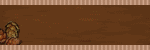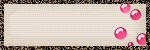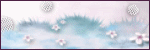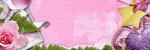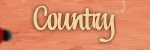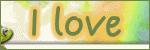♥ My Tou ♥
All of my tutorials are written by me Any resemblance to any other tutorial is purely coincidental. Do NOT claim as your own or alter them in any way. Hotlinking is strictly prohibited. Anything you create as a result of following my Tuts is yours to do with what you wish so long as it is not for monetary gain In other words you can not sell what you make from my Tuts Thankyou♥
♥ My Blinkie ♥
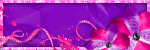
Blog Archive
♥ My Licenses ♥
Tony Tzanoukakis-TTZ331
Keith Garvey-KG1356
GORJUSS ART-SW1123
Ismael Rac-IRL098C
Zindy-ZZT3017
PTE-PTE0365
Gild-GildLYCO
CDO-CDO-1657
AMI-AMILYCO
MPT-MPT9633
CILM-CI-1635LM
SATC-SATC1136
UYA-UYA3238
PFD-PFD_AngelLC405
The Psp Project-TPP01171
Elias Chatzoudis-EAS10190
Arthur Crowe AC780
MTA-3740
♥ Cheeky ♥

Supplies Needed
Template 57 by Becky you can download from Here
Mask WSL_Mask84 at weescotslass Here
Tube of choice im using ©Elias Chatzoudis he is no longer selling at MPT this is where i brought hes art work & my license
But you can find all hes tubes PSP Tubes Emporium
Here
Fonts of choice or the ones i have used Inspiration & Ambitsek
Animation from peachies can download from Here
Animation Shop
Eye candy 3.1 Swirl
Eye Candy 4000
Lets get started
Open template duplicate close original delete preview copyright & white background layer
Go to dot set 2 select all float defloat new raster layer flood fill #8f3756 select none add gradient glow then add drop shadow close off original
Go to large dark circle select all float defloat new raster layer flood fill #597c2b select none add drop shadow close off original
Go to large light circle select all float defloat new raster layer flood fill #b4c736 eye candy 3.1 Swirl with this setting
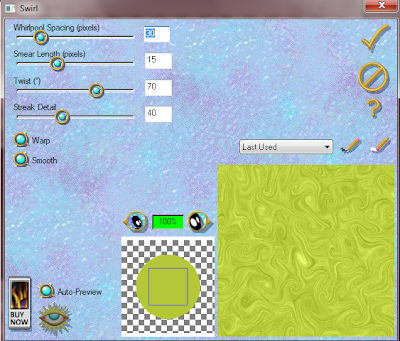
select none add drop shadow close off original
Go to large dash circle add gradient glow white then add drop shadow
Go to dot set 1 select all float defloat new raster layer flood fill #82aa24 effects texture effects Blinds this setting
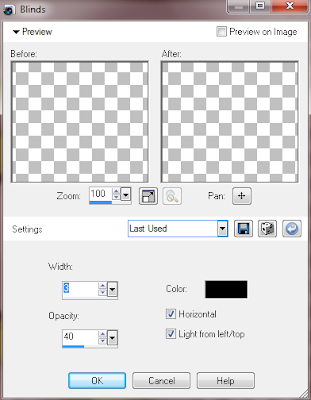
select none add white gradient glow close off original
Go to rectangle dash add white gradient glow then add drop shadow
Go to dark rectangle select all float defloat new raster layer flood fill #8f3756 select none add drop shadow close off original
Go to light rectangle select all float defloat new raster layer flood fill #df9baa select none add Blinds same setting as before add drop shadow close off original
Go back to the layer you just made select select all
now on a separate image 650x550
Font Ambitsek size 10 pixels forground null background #ffffff write the word Cheeky
effects Muras filter meister copies with this setting
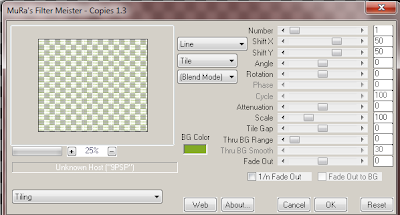
copy this as new layer onto your tag invert delete on keyboard select none layer opacity 72
Go to small dark circle select all float defloat new raster layer flood fill #6a942c select none add drop shadow close off original
Go to small light circle select all float defloat new raster layer flood fill #adcf28 apply eye candy 3.1 Swirl same setting as above select none add drop shadow close off original
Go to small circle dash add gradient glow then add drop shadow
Add your tube add drop shadow
Add your name Font Inspiration Forground #a0004c Background #adcf28
Add new rasterlayer flood fill #82aa24 apply mask merge group then add Swirl same setting as before
Add your copyright
save your tag if not wanting to do Animation
Continue for Animation
Copy merge take this into Animation
Open your gif file see how many frames it has thats what we want on our tag so go back to your tag click in frame duplicate do this until you have the correct ammount of frames
select all go back to the gif file click in first frame select all drag this to your first frame of your tag let go the gif file should be now on your tag
repeat this 2 more times
View Animation resize save as gif
Love to see your results please email to me so i can put in my show off blog
Thankyou ♥
Written by ©Lyn(akaAngel) 29th April 2010, any similarity to any other tutorial is purely coincidental!
Labels:
Animated,
Elias Chatzoudis,
No Scrap ♥
♥ My Time ♥
♥ My Exclusive Tuts ♥
You can view My Exclusive tuts
Here
You will need to join the Forum
♥ User online ♥
♥ Tube Stores ♥
Labels
- Animated
- Arthur Crowe
- Autumn
- Awards ♥
- Birthday
- Christmas
- Dean Yeagle
- Easter
- Elias Chatzoudis
- FTU ♥
- Halloween
- Ismael Rac
- Jamie Kidd
- Joel Adams
- Keith Garvey
- Kiwi Fire Storm
- Lady Mishka
- Martin Abel
- Michael Landefield
- Myka Jelina
- No Scrap ♥
- Nolan Worthington
- PTU
- PTU ♥
- Pinuptoons
- Popeye Wong
- PsycoJimi
- Robin Mcquay ♥
- Sad News ♥
- Scott Blair ♥
- Sexy
- Spring
- Summer
- Suzanne Woolcott
- Thankyou ♥
- Tony Tzanoukakis
- Valentines
- Winter
- Zindy Nielson